Creating a WordPress blog is a fantastic way to share your thoughts, ideas and knowledge with the world. In this step-by-step guide, we'll cover everything from domain registration to choosing recommended themes and plugins so you can get your blog started the right way.
Step 1: Domain registration
Choose a Domain NameThe first step to creating a blog on WordPress is to define a domain name that represents your project. Make sure it is unique, easy to remember, short and directly related to the content you intend to publish. A good domain should convey professionalism and be easily associated with your niche.
Check AvailabilityBefore sticking to the name you've chosen, you need to check that it's available. Use domain registration tools such as GoDaddy, Namecheap or HostGatorto confirm its availability. These platforms allow you to search quickly and suggest variations if the name you want is already registered.
Register the Domain: Once you have found an available domain name, complete the registration process. Choose the registration service of your choice, follow the steps indicated and make the payment. Many hosting providers also offer the option of registering the domain during the purchase of the hosting plan, which can simplify the process and even include the domain for free in the first year.
Step 2: WordPress hosting
Choose a Hosting ProviderHosting is the place where all your blog files will be stored and made available on the internet. It is essential to choose a reliable provider that offers optimized support for WordPress. Among the most recommended options are Bluehost, SiteGround e HostGator, known for their reliability, efficient technical support and easy integration with WordPress.
Select a Hosting PlanAnalyze your needs and choose a plan that fits your expected traffic, storage capacity and required features. Many providers offer dedicated WordPress plans, which include benefits such as automatic updates, backups and specialized support. For beginners, a basic plan is usually sufficient, but sites with a higher volume of traffic may require advanced or dedicated plans.
Set up your hosting accountAfter selecting your provider and plan, follow the instructions to set up your account. The process usually includes registering a domain (if not already registered), choosing a payment method and creating your login credentials. On completion, the provider will give you access information to the control panel (usually cPanel or equivalent), where you can manage all aspects of your hosting.
Step 3: Install WordPress

Access the Control PanelAfter setting up your hosting account, log in to the control panel provided by your provider (usually called cPanel or something similar). Most providers offer a friendly and intuitive environment where you can manage your hosting account.
Find the Automatic InstallerIn the control panel, look for a tool called "Automatic Installer", "Softaculous", or "WordPress Installer". This feature simplifies the WordPress installation process, allowing you to configure everything with just a few clicks.
Install WordPressFollow these steps in the installer:
Choose a domainSelect the domain where you want to install WordPress.
Fill in the details: Set up the site name, username and password for the WordPress admin panel. Make sure you create secure credentials to protect your blog.
Start the installationClick on "Install" and wait for the process to finish. The installer will automatically configure your site, without the need for manual configuration of files or databases.
Access your BlogOnce the installation is complete, you can access your blog by typing the address of your domain into your browser (for example, www.seublog.com). To manage the site, access the WordPress administration panel by adding /wp-admin at the end of the domain (for example, www.seublog.com/wp-admin). Use the username and password set during installation to log in.
Now you're ready to start customizing and adding content to your blog!
Step 4: Choose a WordPress Theme
Access the Administration PanelTo start customizing your blog, log in to the WordPress administration panel. Access the panel by typing seudominio.com/wp-admin in the browser and enter the username and password configured during installation.
Go to the "Appearance" > "Themes" sectionIn the panel's side menu, click on "Appearance" and then "Themes". This is the area where you can view, install and manage the themes available for your site.
Choose a Theme:
- Free themesExplore the directory of free WordPress themes by clicking on "Add New". You can filter the themes by popularity, features or relevance to find the one that best suits your blog's style.
- Premium themesFor more advanced and personalized designs, consider investing in a premium theme. Sites like ThemeForest, Elegant Themes e StudioPress offer a wide range of professional themes, with technical support and extra features.
Install your chosen theme: When you find a theme that suits your needs:
- If the theme is freeClick on "Install" and then "Activate" to apply it immediately to your site.
- If it's a premium themeDownload the .zip file provided by the supplier, go back to the WordPress dashboard, click on "Add New"then on "Send Theme", select the file and click "Install Now". Finish by clicking on "Activate".
That's it! The chosen theme will be applied to your blog, and you can start customizing it to reflect your visual identity and meet your audience's expectations.
Step 5: Install Recommended Plugins
Go to the "Plugins" > "Add New" sectionIn the WordPress administration panel, locate the menu "Plugins" on the left-hand side and click "Add New". This is the area where you can explore, install and activate plugins to add functionality when creating a WordPress blog.
Search for Recommended PluginsPlugins are powerful tools for improving the performance and functionality of your site. Here are some essential suggestions:
- Yoast SEO:
- Function: Optimizes your blog for search engines, helping to improve visibility in SERPs (search results pages).
- How to use: After installation, configure the basic SEO options, such as titles, meta descriptions and keywords for each post.
- WP Super Cache or W3 Total Cache:
- Function: Improves site speed by caching pages, which reduces loading times.
- How to use: Activate the plugin and follow the instructions to set up caching. This will help provide a faster experience for visitors.
- Akismet Anti-Spam:
- Function: Filters spam comments automatically, keeping your comments section clean and relevant.
- How to use: After activation, connect the plugin to an Akismet account to start protecting your site.
How to install and activate:
- Type the name of the desired plugin into the search bar in the "Add New".
- Click on "Install Now" next to the chosen plugin and then on "Activate".
By configuring these plugins, your blog will be optimized for SEO, with improved performance and protected against spam, offering a better experience for both you and your visitors.
UpdraftPlus: Backs up your site automatically.
- Install and Activate Plugins: Once you have found a plugin you want to use, click on "Install" and then "Activate" to activate it on your blog.
Step 6: Start writing and publishing
Now that your blog is set up, it's time to start creating content! To write a new post, go to the WordPress admin panel and click on "Posts" > "Add New". Here you can write your content, add images and format your post.
Once you've written your post, click on "Publish" to make it visible to your readers. You can also share your posts on social networks and interact with your readers via comments.
With these simple steps, you'll be on your way to creating a successful WordPress blog. Remember to regularly update your content, interact with your audience and keep exploring new ways to improve and expand your blog. Good luck!