Creating a professional website doesn't have to be a complicated process or require advanced programming skills. With the right tools, any beginner can create a professional-looking website quickly and efficiently. WordPress, combined with Elementor, is one of the best options for anyone who wants to build a functional, attractive and easy-to-manage website. In this comprehensive guide, we'll teach you step by step how to create a professional website using these powerful tools.
Why Choose WordPress and Elementor?
O WordPress is the world's most popular content management platform (CMS), powering more than 40% of all websites on the internet. It offers enormous flexibility, many features and an active community that makes it easy to solve problems and expand your site's functionality.
O Elementor is one of the best page builders for WordPress. With it, you can create customized and responsive designs using a visual and intuitive interface, without having to write a single line of code.
The combination of WordPress e Elementor offers a complete experience for creating professional websites, with numerous customization options, ease of use and performance.
Step 1: Choose and Register a Domain Name
Before you start building your website, you'll need a domain name. The domain is the address of your website on the internet (for example, www.seusite.com).
- Choose a domain nameChoose a name that is short, memorable and relevant to your business or blog. Try to avoid words that are difficult to spell or terms that are too long.
- Register the domainYou can register your domain through companies such as GoDaddy, HostGator, Bluehostor even directly through the hosting provider of your choice.
Some hosting providers offer free domains for a year with the purchase of their hosting plans, so it's always a good idea to check out these options.
Step 2: Choose a Hosting Provider
Hosting is where your website will "live" on the internet. To use WordPress, you'll need a compatible hosting service. There are several options available, but for beginners it is recommended to choose a provider that offers simple installations and dedicated support.
BluehostOfficially recommended by WordPress, it is ideal for beginners due to its ease of use, affordable prices and reliable support.
SiteGround: Known for its speed, robust security and efficient technical support, it's a great choice for those looking for performance.
HostGatorPopular for its affordable plans and support in Portuguese, it is a practical choice for beginners and small businesses.
Kinsta: Focused on more advanced, high-traffic sites, it offers premium performance with Google Cloud-based infrastructure.
Each of these providers has specific advantages, allowing you to choose the best option based on the size of your project and the budget available.
When choosing accommodation, make sure it offers it:
- Easy WordPress installation (many providers offer one-click installation).
- Reliable customer support.
- Speed and safety.
Step 3: Install WordPress
After registering the domain and setting up the hosting, the next step is to install WordPress. Most hosting providers offer a one-click installer for WordPress, making the process very simple.
- Log in to your hosting account.
- Locate the WordPress installer, usually called "Install WordPress" or "One-Click Install".
- Choose the domain where you want to install WordPress.
- Click on "Install" and wait for it to finish.
After installation, you can access the WordPress dashboard via www.seudominio.com/wp-admin.
Step 4: Install and Activate the WordPress Theme
Now that WordPress is installed, the next step is to choose and install a theme. The theme defines the layout and design of your site, but you can easily customize it with Elementor.
- In the WordPress dashboard, go to Appearance > Themes.
- Click on Add New and search for a theme that suits your needs. Some popular WordPress themes include:
- Astra: A light and fast theme, perfect for Elementor.
- OceanWP: Great for e-commerce sites and blogs.
- GeneratePress: Ideal for fast, responsive websites.
Choose a theme that is light, fast and compatible with Elementor. After selecting, click on Install and then Activate.
Step 5: Install the Elementor Plugin
Elementor is a plugin that turns WordPress into a visual page editor, allowing you to create customized designs without having to write code.
- In the WordPress dashboard, go to Plugins > Add New.
- Search for Elementor and click on Install Now.
- After installation, click on Activate.
Now you can use Elementor to create stunning, personalized pages.
Step 6: Create Your Pages Using Elementor
With Elementor installed, it's time to create your pages. The Elementor interface is visual and easy to use. To create a page:
- In the WordPress dashboard, go to Pages > Add New.
- Give your page a name (e.g. "Home Page").
- Click on the button Editing with Elementor.
Inside the Elementor editor, you'll see various options for blocks and widgets that you can drag and drop onto the page. Some of the main features include:
- Drag and dropChoose from a wide variety of widgets, such as images, videos, buttons, forms and texts, and drag them into the design area.
- Design customizationChange colors, fonts, margins, spacing and more, all with the visual interface.
- Ready-made layoutsElementor offers ready-made templates that you can use as a starting point for your pages.
Step 7: Customize your site

Now that you have the main pages of the site, such as the Home Page and the About Page, it's time to customize your site even further:
- Customize the header and footerIn the WordPress dashboard, go to Appearance > Customize to edit elements such as the header, footer and theme colors.
- Add useful pluginsSome important plugins to add to your site include:
- Yoast SEO: For search engine optimization.
- WPForms: To create contact forms.
- WooCommerceTo add an online store (if necessary).
These plugins help to improve the functionality and performance of your site.
Step 8: Publish your website
Before launching, review your site on different devices (desktop, tablet and mobile) to ensure that it is responsive and that all elements are working correctly.
Once you've customized the design and content of your site, you're ready to publish it. In the Elementor panel, click on Publish to make the site visible to the public.
Step 9: Keep your website up to date
Now that your website is up and running, it's crucial to keep it updated and running optimally. This involves some essential practices:
- Update WordPress, themes and plugins regularlyKeeping everything up to date is essential to ensure the site's security, fix bugs and access new features. Regular updates also help protect your site against vulnerabilities.
- Add new content frequently: Keeping your site dynamic and relevant is important for attracting and retaining visitors. Publish blog posts, new products, offers or service updates to maintain public interest and improve SEO.
- Monitor site performance: Use tools such as Google Analytics to track important metrics such as traffic, conversion rates and visitor behavior. This helps identify areas for improvement and optimize the user experience.
With these practices, you will ensure that your site remains secure, relevant and in line with your visitors' expectations.
Conclusion
Creating a professional website with WordPress and Elementor is a simple and accessible task, even for beginners. By following the steps outlined in this guide, you'll be able to build an attractive, functional and optimized website without needing advanced programming skills. Over time, you'll be able to add more features and improve your site according to your needs. Remember to always update your content and keep up with design trends to keep your site relevant and attractive to your audience.